Before You Begin
- If you haven't signed up to receive an instructional account, follow the instructions here.
- If you haven't signed up to receive a GitHub repository, follow the instructions here.
- The vast majority of students use their own computer instead of the lab computers. If you want to use your own computer, complete lab1b before beginning this lab.
- Your instructional account is not likely to be useful to you other than checking your grades. To see how to use your instructional account, see the instructional accounts guide.
- Be aware that there are a large number of setup steps this first week. Don't be discouraged, and make sure to ask for help if you're stuck! If you're an on-campus student, the best place to ask for help is in the actual lab. If you're not, Piazza is your best bet.
- Project 0 will allow pair-partnerships subject to these rules. Lab might be a good place to meet a partner -- but make sure you both have the same Java background and are willing to work together in the same room (see partnership rules for details)!
For those of you who have been working ahead, do not use IntelliJ (from lab 2) today. For today's lab, please work from the command line to compile and run your code.
A. Java Compilation & Development
Java 1.8 is currently installed on the instructional machines. You may need to install it on your personal computer. You can find instructions to do this above.
Introduction to Java
If you haven't already, read Chapter 1.1 of the H61B textbook. Complete exercises 1.1.1 and 1.1.2. For this lab, you should use the command line, not an IDE like IntelliJ or Eclipse (see lab 2). Don't worry about submitting your work yet, we'll cover how to do that later in this lab.
B. Git and Local Repositories
In 61B, you'll be required to use the git version control tool, which is wildly popular out in the real world. Unfortunately, the abstractions behind it are fairly tricky to understand, so it is likely that you will encounter significant frustration at some point as you learn to use git.
Before you proceed, read sections A-C of Sarah Kim's Using Git Guide
Git Exercise
Now that you've read the first 3 sections of the git guide, you're now ready to start using Git! Follow along with Sarah's example below. If you typed out all the commands from the tofu example, you may skip this exercise.
If you'd like more of a challenge, read the direction for each step and guess what the command should be before looking at the screenshots/running the command.
Initialize a Git repository called
learning-git.
Add a file called
HELLO.txt.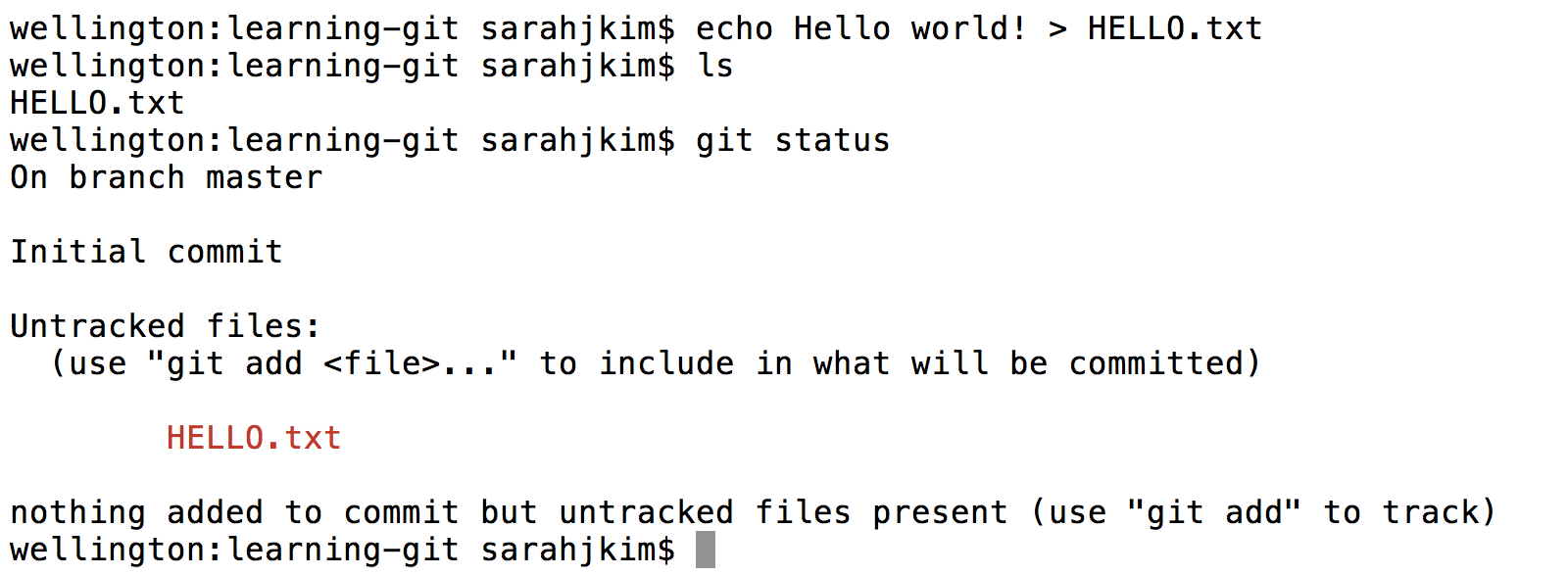
Suppose we want to save the state of this file in git. First we stage it:
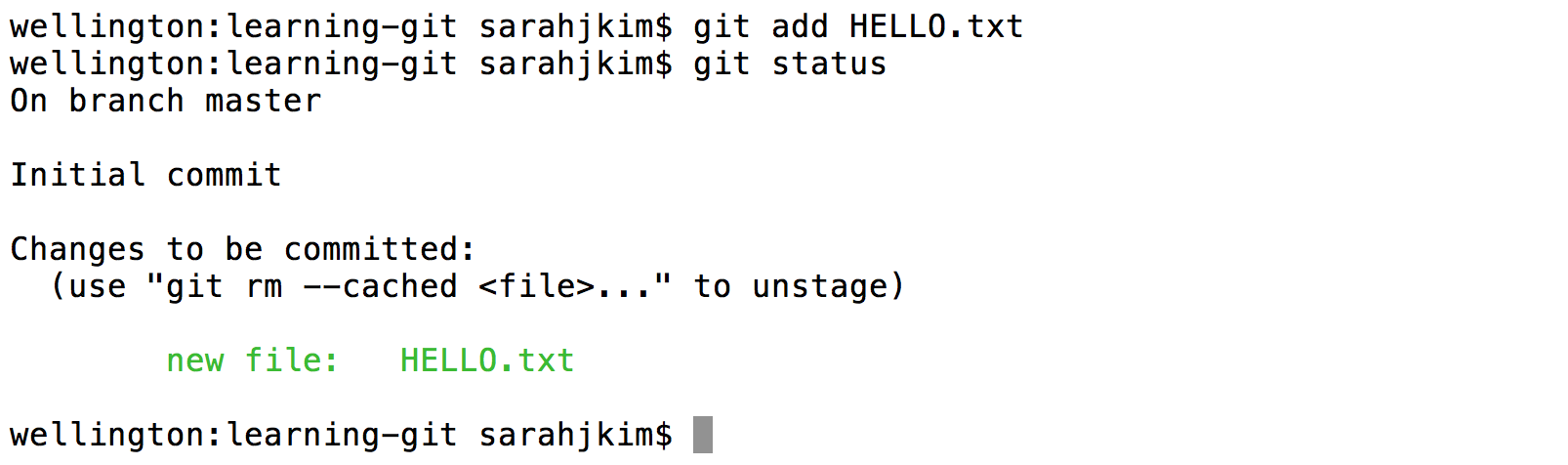
Now that we have staged
HELLO.txt, it will be included in our commit. Commit the file with a message of your choice.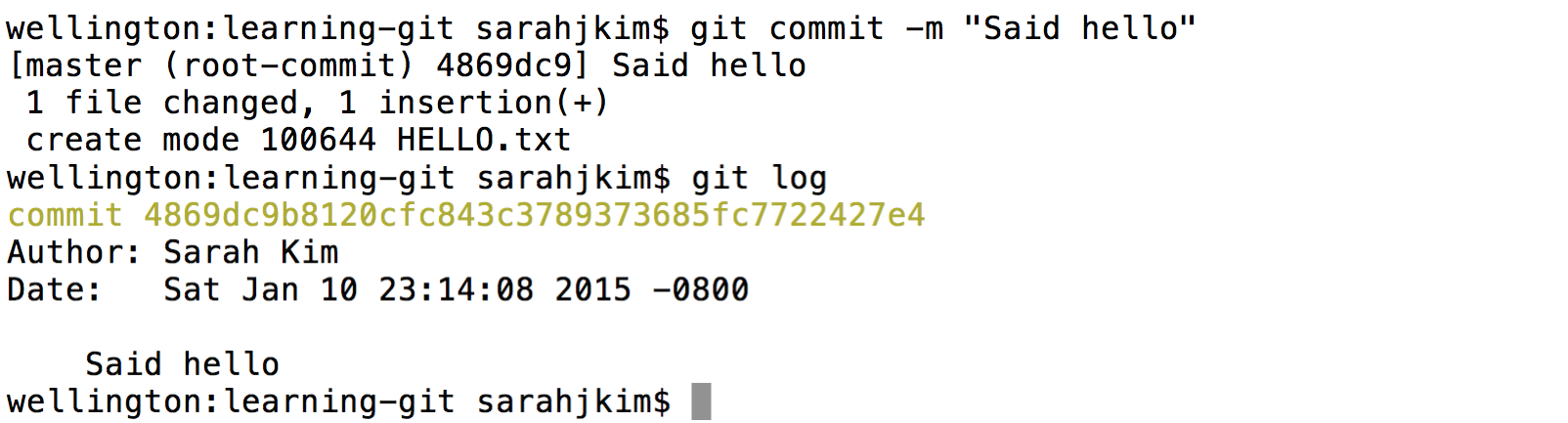
Let's update our
HELLO.txt. Here I used a text editor called vim to add some text to the file, and a tool called cat to show the file to you in the screenshot. You can use any text editor of your choice. If you've never used vim, use a different text editor (it's hard to use for beginners). If you get stuck in vim, try googling to see how to get out of it. Getting stuck in vim is a rite of passage.
If we want to save the change we made in git, first we'll have to stage it. Stage it with the
addcommand. Then, suppose we decide we no longer like the change we made, and we don't want to save it in Git. Unstage the file with theresetcommand. Important: The reset command does NOT change the actual HELLO.txt file. In terms of our panorama analogy, it only deletes the picture we took of this file!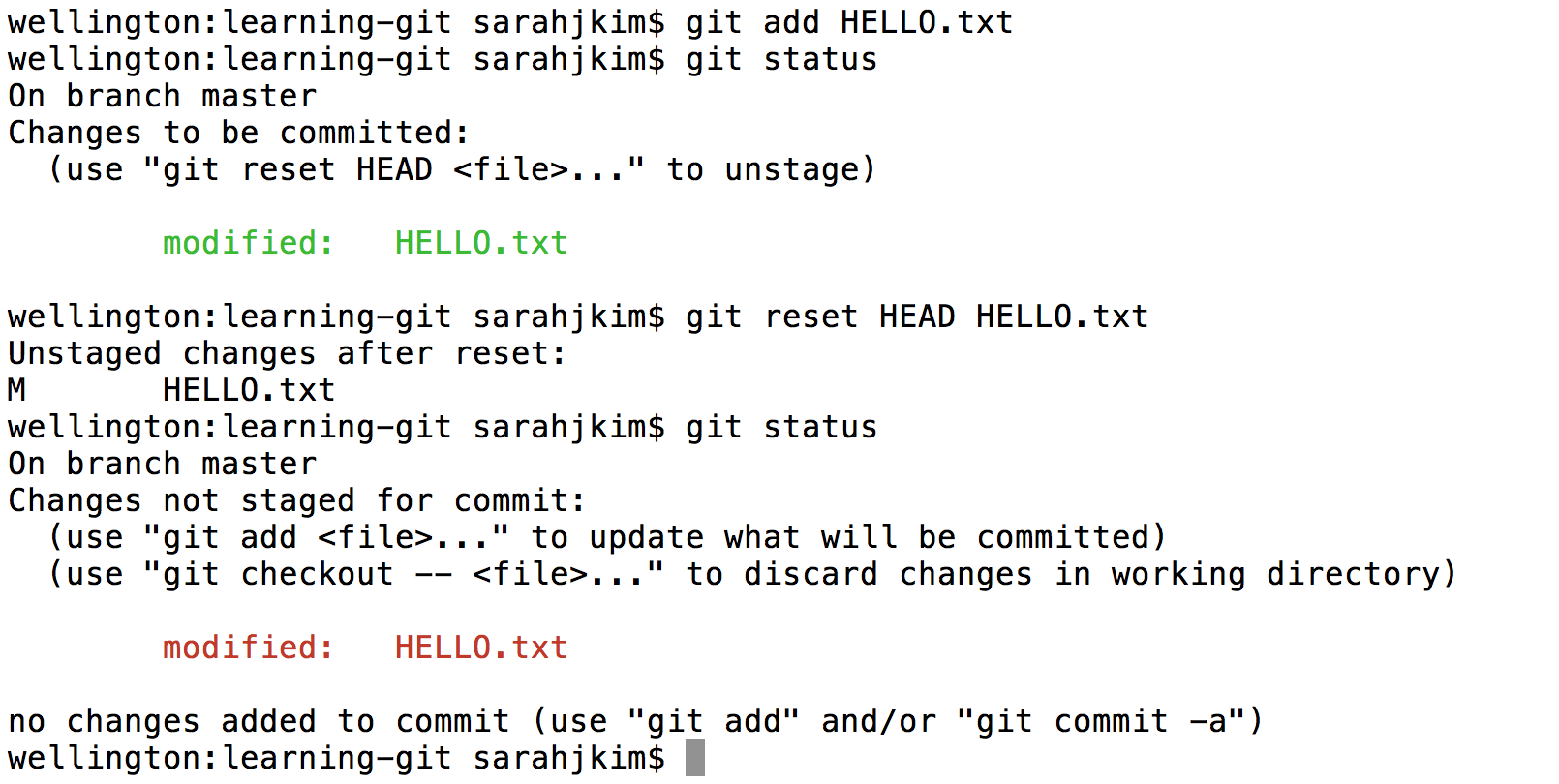
Now suppose we dislike the changes we made and want to return the file to its state the last time we committed it -- that is, before we added the extra lines. Discard your changes to
HELLO.txtsince your first commit with thecheckoutcommand. Here, instead of specifiying a commit ID, we'll use the -- command, which uses the most recent commit by default.
It is important that you understand every step of this example. Please ask for help if you are confused about any step.
D. Git and Remote Repositories
We're now ready to finish off the lab. But first...
STOP! Before you proceed, read section D of the Using Git Guide.
There is no need to read sections E or later. Those are for your later reference, and do not need to be read during this lab.In 61B, you'll be required to submit your code to your personal GitHub repository. This is for several reasons:
- To spare you the incredible agony of losing your files.
- To submit your work for grading and to get results back from the autograder.
- To save you from the tremendous anguish of making unknown changes to your files that break everything.
- To ensure that we have easy access to your code so that we can help if you're stuck, and so that we can grade your code.
- To dissuade you from posting your solutions on the web in a public GitHub repository. This is a major violation of course policy!
- To expose you to a realistic workflow that is common on every major project you'll ever work on again.
- To enable safer, more equitable partner collaborations.
Before beginning this section ensure that the name of your GitHub repository in the Berkeley-CS61B organization matches your instructional account login. If this is not true, please let your TA know.
Note: You'll need to perform this series of steps to set up your Git repo on each computer you use (e.g. instructional computer, personal computer). If you know that you'll only be using your personal computer, feel free to do this only on your personal computer (and not your lab account).
Clone your Berkeley-CS61B organization repository.
Navigate to the spot in your folders on your computer that you'd like to start your repository.
$ cd cs61bEnter the following command to clone your GitHub repo. Make sure to replace the
**with your own instructional account login/repo name.git clone https://github.com/Berkeley-CS61B/**.gitIf you'd like to SSH instead of HTTP (and set up your own SSH key), feel free to also do that instead. If you don't know what we're saying, then using https is fine. The advantage of SSH is that you won't have to type in your GitHub password every time you use your repository.
Move into your newly created repo! (Make sure you do this part, or the rest of the steps below will not work correctly.)
$ cd **
Add the
skeletonremote repository. You will pull from this remote repository to get starter code for assignments. (Make sure that you are within the newly created repository folder when the continue with these commands.)Enter the following command to add the
skeletonremote.git remote add skeleton https://github.com/Berkeley-CS61B/skeleton-sp17.gitListing the remotes should now show both the
originandskeletonremotes.$ git remote -v
Working on the Skeleton
You must now pull from the
skeletonremote in order to get the starter code for lab 1. You will also do this when new projects and assignments are released. To do this, use the spookiest command in the whole git toolbox:$ git pull skeleton masterWhat this does is grab all remote files from the repo named
skeleton(which is located at https://github.com/Berkeley-CS61B/skeleton-sp17.git) and copies them into your current folder.- Move the
HelloWorld.javaandHelloNumbers.javathat you previously created into thelab1directory. If you didn't createHelloNumbers.java, go back and do Exercise 1.1.2 (see part A of this lab). Stage and commit
HelloWorld.javaandHelloNumbers.java.$ git add lab1/* $ git commit -m "Completed lab1"Push these changes to the
masterbranch on theoriginremote repo.$ git push origin masterYou can verify that this has been successful by checking your repo on github.com.
E. Complete and Submit Lab 1
Now that you have the skeleton, you should see a file in the lab1 directory
called LeapYear.java.
This program tests whether or not a given year is a Leap Year. The user will give input as a command line parameter, and then print out whether or not the date is a valid date, e.g.
$ java LeapYear 2000
2000 is a leap year.
$ java LeapYear 1999
1999 is not a leap year.
$ java LeapYear 2004
2004 is a leap year.
$ java LeapYear 2100
2100 is not a leap year.Your code must declare a method as follows: public static boolean
isLeapYear(int year). This method will be tested by the Gradescope autograder.
Make sure to provide a Javadoc description of the method.
Some Java tips:
- The
%operator implements remainder. Thus, the value ofyear % 4will be0,1,2, or3. - The
!=operator compares two values for inequality. The code fragmentif (year % 4 != 0)reads as "if the remainder when dividing year by 4 is not equal to 0." - When one of the arguments of the
+operator is a String, the arguments are concatenated as Strings. For example,"horse"+"babies"would return"horsebabies"
Once you're done, push your code to GitHub, and submit LeapYear.java and
HelloNumbers.java to Gradescope. To sign up for gradescope, head to
gradescope.com and click on the "Sign up for free" link
at the top right. Use the entry code posted in this Piazza
thread.
To submit your code, do NOT use the Drag and Drop feature. Instead, click the little GitHub button in the bottom right (shown below).
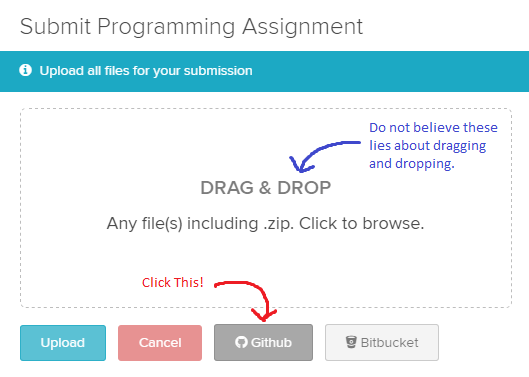
After clicking this button, you'll be taken to a screen where you select your repository and branch (shown below). If your login is "ape", you'll select "ape" in the top box, and in the bottom box you'll pick "master". Later, you can create your own branches if you want those graded instead, though that won't be required in 61B.
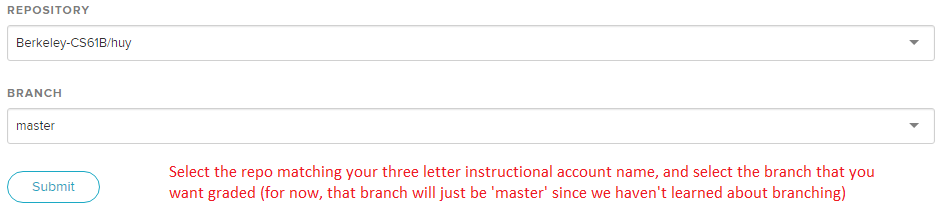
Please report any issues you may have in this Piazza thread. Entire error messages and/or screenshots are welcome.
Important: We HIGHLY encourage you to make frequent commits! Lack of proper version control will not be considered an excuse for lost work, particularly after the first few weeks.
Recap
- Java is a compiled language. You can use
javacandjavato compile and run your code. - Java is an object-oriented language. Every Java file must contain either a class, interface, or enum.
- When running a Java program, the
mainmethod runs. Thismainmethod can call other methods/classes in the program. - Git is a version control system that tracks the history of a set of files in the form of commits.
- Commit often and use informative commit messages.
- Pull from the
skeletonremote repository to get or update starter code for assignments. - Use Gradescope to submit homework, labs, and projects.